Tools: Azure DevOps
This topic explains how to integrate TestRail with Azure DevOps (formerly Microsoft TFS and Visual Studio Online). There are currently four ways to integrate TestRail with Azure DevOps, namely:
- Using defect URLs to link test results to Azure DevOps
- Using reference URLs to link test cases to Azure DevOps
- Using the defect plugin for Azure DevOps to push and look up Azure DevOps issues in the Defects field of test results
- Using the reference plugin for Azure DevOps to look up Azure DevOps issues in the References field of TestRail entities such as test cases, test runs, and milestones
You don’t have to use all listed integration options, and you can mix and match the integration with other tools. Configuring the integration usually only takes a few minutes. This guide explains how to configure the integration and how it works.
Defect URLs
The defect URLs are used to let TestRail know how to convert a Defect ID into a URL for your Azure DevOps instance. There are two types of URLs: View URLs and Add URLs.The Defect View URL is used to build a link to Azure DevOps based on the Defect ID, so you can simply click on an ID to open the issue directly in Azure DevOps.
The Defect Add URL is used to create a link to the issue creation screen inside Azure DevOps. Once the URL is configured, a new Add link appears next to the Defects field in the Add Test Result dialog and the ‘Defects’ menu in TestRail’s Push Defect From Anywhere feature. This link allows you to jump to Azure DevOps’ New Issue form to report a new issue.
If you see the ‘Add’ link, you can copy the ID of your new Azure DevOps issue and enter it into any Defects or References field inside TestRail.
You can configure Azure DevOps URLs in TestRail globally under Administration > Integration or on a per-project basis within any project’s settings. Use the following example URLs to configure the addresses:
Azure DevOps installation
Defect View Url: https://<Azure_DevOps_URL>/<Project>/_workitems/edit/%id%/
Defect Add Url: https://<Azure_DevOps_URL>/<Project>/_workitems/create/Bug
Please make sure to replace <Azure_DevOps_URL> and <Project> with the actual URL of the instance and the Project name in Azure DevOps you want to integrate with.
If you have the defect plugin configured, you’ll also be able to hover over the defect ID to view the issue details directly from within TestRail.
Reference URLs
The reference URLs are implemented in a very similar manner to Defect URLs described above. The primary difference is Reference URLs are used for the ‘References’ field on various TestRail entities (instead of the Defects field).
The Reference View URL is configured in the same manner as described above and allows TestRail to create a direct link to a Azure DevOps based on an ID entered into a References field.
The Reference Add URL is also configured in the same way as the Defect Add URL. Once configured, an ‘Add’ link will appear next to each References field in your instance or project. If you use the ‘Add’ link, you can copy the ID of your new Azure DevOps issue and enter it into any Defects or References field inside TestRail.
If you have the Reference plugin configured, you’ll also be able to hover over a Reference ID to view the issue details directly from within TestRail. Keep reading to learn how to use and configure the Defect and Reference Plugins.
Defect plugin
Note: The Defect Plugin for Azure DevOps Cloud currently shows some incorrect information:
The address value should be structured as https://dev.azure.com/<organization>. Please be sure to replace <organization> with the actual name of your Azure DevOps instance.
Using https://<organization>.visualstudio.com will cause 401 or 302 errors when trying to use the Push dialog.
In [push.fields], the following 2 lines should be added:
system_info=on
repro_steps=on
In [hover.fields], the following line should be added:
repro_steps=on
We strongly recommend configuring User Variables. You can learn more about configuring these in our documentation here.
A plugin is available for both Azure DevOps Cloud, and Azure DevOps Server. These plugins have the same functionality with the exception of 1 fields. The Azure DevOps Server plugin does not support the assignee field, due to API limitations.
With the Defect Plugin configured, the option to push a new defect will appear in the Defect from Anywhere menu, as well as in the Add Result dialog within a test run. This dialog allows you to create a new issue in Azure DevOps without leaving TestRail.
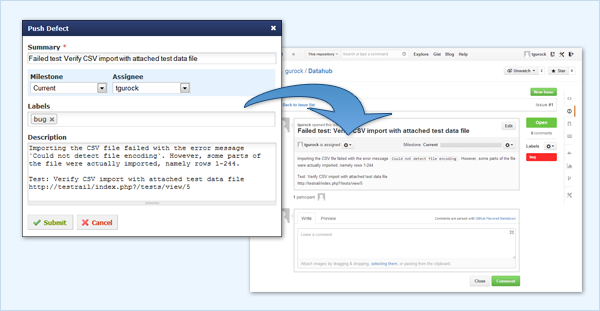
Customizations
The Azure DevOps defect plugin was built to work with a standard Azure DevOps configuration. TestRail allows you to customize the fields which appear in the Push dialog as well as when hovering over Defect IDs. Pre-configured item types, push fields, and hover fields can be set to ‘on’ or ‘off’ in their respective [push.types], [push.fields] and [hover.fields] sections, or you can change the order in which they appear by changing the order of the fields in each section.
Please keep in mind some fields (such as the title field) are always enabled and may not appear in these sections due to always beings required by either TestRail or Azure DevOps.
The Azure DevOps Defect Plugin also supports modifying field properties as well as custom fields.
[push.types]
Bug=on
Epic=off
Issue=on
Task=on
UserStory=off
By default, the plugin supports the item types defined above, with only Bug, Issue, and Task being enabled initially. Within Azure DevOps, different item types have different description-type fields. For example, a Bug in Azure Devops has Reproduction Steps and System Info Fields, while an Issue item type uses a Description field. These three field types can be enabled and disabled on a per-item type basis using the [type.settings.<item_type>] section:
[type.settings.Bug] description=off repro_steps=default system_info=on
The default value is used to specify where the configured TestRail bug description will be populated.
In addition to enabling, disabling, or re-organizing fields as described above, it’s also possible to change additional options per field. To do this, you would define a section for the field, such as [push.field.description] and specify additional options within this section.
[push.field.description] label=Detailed Description required=true
Please see below for full list and explanation of the available field options:
| Option | Description |
| api_field | The key for the field in an API response. Examples are ‘api_field=System.Description’ and ‘api_field=Microsoft.VSTS.Common.AcceptanceCriteria’. (Required for custom fields) |
| api_list_id | The ID value of a list field, such as ‘661eb38e-6f0b-484a-bc53-27a57c2e2d50’. The value is obtained from the Azure DevOps API. (Required for custom fields which have ‘type=dropdown’) |
| label | Specifies the display name of the field in the Push Defect dialogue (Required for custom fields) |
| size | Specifies whether the field is displayed as a compact field (compact) or uses the full width of the dialogue (full) |
| remember | Specifies if previously selected values for this field should be remembered and restored the next time the Push Defect dialogue is opened |
| required | Specifies if this field is mandatory or optional and whether users are required to enter a value for this field in the Push Defect dialogue |
| type | Specifies the type of this field, please see section Custom fields below for a list of supported field types. (Required for custom fields. If ‘type=dropdown’ for a custom field, then ‘api_list_id’ is also required.) |
Custom fields
You can also use the above-mentioned approach to add custom fields to TestRail’s Push Defect dialogue. To do this, simply add a line with your custom field to the [push.fields] section to add a field:
[push.fields] ...description=on customfield_customer=on
Then, add a [field.settings.customfield_<field_name>] section. This section is required so the plugin can push and/or retrieve data from your tool. <field_name> can be any value, as the field’s properties will be defined inside the corresponding section. The following is an example:
[field.settings.customfield_customer] api_field=System.Customer label=Customer size=compact type=dropdown required=true
The following field types are supported:
| Field Type |
Description |
| bool | A Yes/No dropdown menu for True/False, Yes/No, or similar binary values |
| date | A string field which accepts a YYYY-MM-DD or similarly structured date value. Formatting may depend on the integrated tool’s requirements. |
| datetime | A string field which accepts a YYYY-MM-DD HH:MM or similarly structured date and time value. Formatting may depend on the integrated tool’s requirements. |
| dropdown | A dropdown list that allows users to select one of the multiple options |
| string | A small free-text field fr up to 250 characters. |
| text | A large free-text field without practical size limitations. |
Attachments
The Azure DevOps Defect Plugin supports submitting attachments to Azure DevOps as well. This field can be turned on and off, but cannot be customized. To submit one or more attachments to Azure DevOps, simply drag the attachment to the attachments or description areas of the push dialog or click on the area to choose an attachment from your file system.
Azure DevOps Reference Plugin
Reference plugins can be used to retrieve additional information from IDs entered into the References field of TestRail entities, such as test cases, test runs, and milestones. The Reference Plugin is configured on the References tab of the integration settings in the same manner the Defect Plugin is configured.
The plugin supports hovering over Reference IDs but does not support a Push dialog for the References field. It is also possible to customize the fields which appear via link hovering and add custom fields, as described above.
If you have the Defect Plugin already configured for Azure DevOps, you can simply copy your [connection] and [hover.fields] sections from the Defect Plugin into the Reference plugin configuration. Alternatively, you can choose different fields to be displayed for References and Defects.
Additional Customizations
TestRail also supports custom defect plugins. If your team uses TestRail Server, it is possible to futther customize the defect plugin (or build your own) to support additional field types or other data. Please see out documentation here for additional information.
