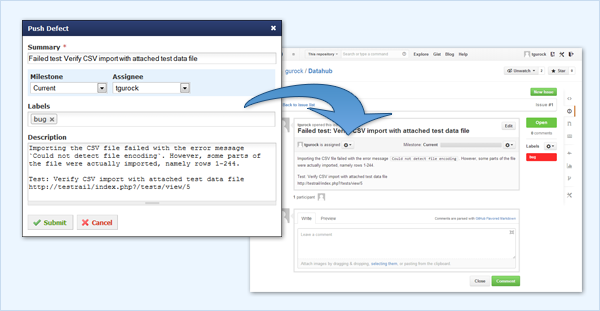This topic explains how to integrate TestRail with Asana. There are currently four ways to integrate TestRail with Asana, namely:
-
- Using defect URLs to link test results to Asana
- Using reference URLs to link test cases to Asana
- Using the defect plugin for Asana to push and look up Asana issues in the Defects field of test results
- Using the reference plugin for Asana to look up Asana issues in the References field of TestRail entities such as test cases, test runs, and milestones
You don’t have to use all listed integration options, and you can mix and match the integration with other tools. Configuring the integration usually only takes a few minutes. This guide explains how to configure the integration and how it works.
Defect URLs
The defect URLs are used to let TestRail know how to convert a Defect ID into a URL for your Asana instance. There are two types of URLs: View URLs and Add URLs.
The Defect View URL is used to build a link to Asana based on the Defect ID, so you can simply click on an ID to open the issue directly in Asana.
The Defect Add URL is used to create a link to the issue creation screen inside Asana. Once the URL is configured, a new Add link appears next to the Defects field in the Add Test Result dialog and the Defects menu in TestRail’s Push Defect From Anywhere feature. This link allows you to jump to Asana’s New Issue form to report a new bug.
If you see the Add link, you can copy the ID of your new Asana issue and enter it into any Defects or References field inside TestRail.
You can configure Asana’s URLs in TestRail globally under Administration > Integration or on a per-project basis within any project’s settings. Use the following example URLs to configure the addresses:
Asana installation Defect View Url: https://app.asana.com/0/0/%id% Defect Add Url: https://app.asana.com/0/<project_id>/list
There is not a direct link to a new issue creation screen in Asana, so the Add URL could also be https://app.asana.com/0/home/ or any other link to an Asana landing page.
Please make sure to replace <project_ID> with the actual Project ID in Asana you want to integrate with.
If you have the defect plugin configured, you’ll also be able to hover over the defect ID to view the issue details directly from within TestRail.
Reference URLs
The reference URLs are implemented in a very similar manner to Defect URLs described above. The primary difference is Reference URLs are used for the ‘References’ field on various TestRail entities (instead of the Defects field).
The Reference View URL is configured in the same manner as described above and allows TestRail to create a direct link to a Asana based on an ID entered into a References field.
The Reference Add URL is also configured in the same way as the Defect Add URL. Once configured, an Add link will appear next to each References field in your instance or project. If you use the Add link, you can copy the ID of your new Asana issue and enter it into any Defects or References field inside TestRail.
If you have the Reference plugin configured, you’ll also be able to hover over a Reference ID to view the issue details directly from within TestRail. Keep reading to learn how to use and configure the Defect and Reference Plugins.
Defect plugin
Defect plugins can be used to implement a deeper bug tracker integration and TestRail comes with a ready-to-use Asana defect plugin. To configure the defect plugin, select Administration > Integration and select Asana in the Defect Plugin drop-down list. The next step is to configure all the necessary connection settings in the [connection] category. You can also configure the integration for a specific project by editing a project’s settings.
The integration requires the workspace GID for your Asana instance. You can obtain the GID at https://app.asana.com/api/1.0/workspaces, either using an API client or web browser.
The Defect Plugin utilizes Asana’s API, so valid credentials are needed to connect to the API. You can enter a single Personal Access token for all Asana users or you can insert User Variables to allow each TestRail user to configure their own token. A new token can be created in Asana’s developer console.
We strongly recommend configuring User Variables. You can learn more about configuring these in our User Variables documentation.
Customizations
The Asana defect plugin was built to work with a standard Asana configuration. TestRail allows you to customize the fields which appear in the Push dialog as well as when hovering over Defect IDs. Preconfigured push fields and hover fields can be set to ‘on’ or ‘off’ in their respective [push.fields] and [hover.fields] sections, or change the order in which they appear by the fields in each section.
Please keep in mind some fields (such as the title field) are always enabled and may not appear in these sections due to always beings required by either TestRail or Asana.
The Asana Defect Plugin also supports modifying field properties as well as custom fields.
In addition to enabling, disabling, or re-organizing fields as described above, it’s also possible to change additional options per field. To do this, you would define a section for the field, such as [push.field.description] and specify additional options within this section.
[field.settings.description] label=Detailed Description required=true
Please see below for full list and explanation of the available field options:
| Option | Description |
|---|---|
| label | Specifies the display name of the field in the Push Defect dialogue (Required for custom fields) |
| size | Specifies whether the field is displayed as a compact field (compact) or uses the full width of the dialogue (full) |
| remember | Specifies if previously selected values for this field should be remembered and restored the next time the Push Defect dialogue is opened |
| required | Specifies if this field is mandatory or optional and whether users are required to enter a value for this field in the Push Defect dialogue |
| type | Specifies the type of this field, please see section Custom fields below for a list of supported field types (Required for custom fields) |
Custom fields
You can also use the above-mentioned approach to add custom fields to TestRail’s Push Defect dialogue. To do this, simply add a line with your custom field to the [push.fields] section to add a field:
[push.fields] ... description=on customfield_11102=on
Then, add a [field.settings.customfield_] section. This section is required so the plugin can push and/or retrieve data from your tool. The following is an example:
[field.settings.customfield_11102] label=Customer size=compact type=dropdown required=true
Custom fields require premium Asana accounts. GIDs for custom fields can be obtained through the Asana API, as per Asana’s custom fields documentation.
Label and Type are required field settings for custom fields.
The following field types are supported:
| Field Type | Description |
|---|---|
| bool | A Yes/No dropdown menu for True/False, Yes/No, or similar binary values. |
| date | A string field which accepts a YYYY-MM-DD or similarly structured date value. Formatting may depend on the integrated tool’s requirements. |
| datetime | A string field which accepts a YYYY-MM-DD HH:MM or similarly structured date and time value. Formatting may depend on the integrated tool’s requirements. |
| dropdown | A dropdown list that allows users to select one of the multiple options |
| integer | |
| multiselect | Allows users to select multiple, pre-defined options. |
| string | A small free-text field for up to 250 characters. |
| text | A large free-text field without practical size limitations. |
Attachments
The Asana Defect Plugin supports submitting attachments to Asana as well. This field can be turned on and off, but cannot be customized. To submit one or more attachments to Asana, simply drag the attachment to the attachments or description areas of the push dialog or click on the area to choose an attachment from your file system.
Reference plugin
Reference plugins can be used to retrieve additional information from IDs entered into the References field of TestRail entities, such as test cases, test runs, and milestones. The Reference Plugin is configured on the References tab of the integration settings in the same manner the Defect Plugin is configured.
The plugin supports hovering over Reference IDs but does not support a Push dialog for the References field. It is also possible to customize the fields which appear via link hovering and add custom fields, as described above.
If you have the Defect Plugin already configured for Asana, you can simply copy your [connection] and [hover.fields] sections from the Defect Plugin into the Reference plugin configuration. Alternatively, you can choose different fields to be displayed for References and Defects.
Additional customizations
TestRail also supports custom defect plugins. If your team uses TestRail Server, it is possible to further customize the defect plugin (or build your own) to support additional field types or other data. Please see our Custom Plugins documentation for additional information.